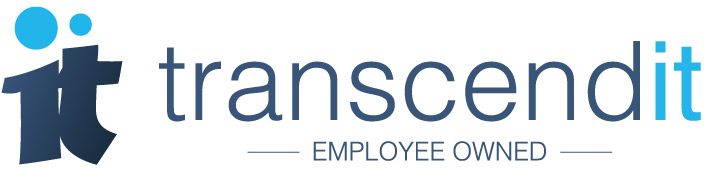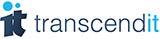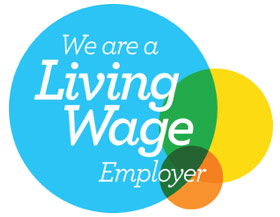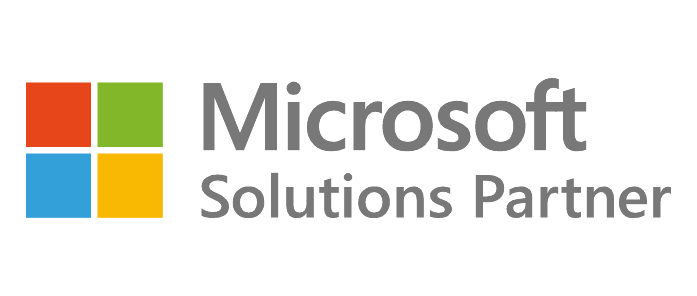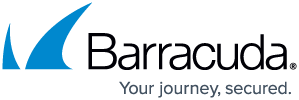If you’ve taken any kind of class remotely during lockdown, then the chances are you’ve used Zoom for it. The video conferencing app has been one of the true champions of lockdown, and with how accessible the application is it’s easy to see why. If you’re frequently finding yourself on Zoom, as a host or a participant, you might find the following shortcuts for PC useful - particularly if you’re trying to save a few seconds.
Mute everyone except the host
If you’re trying to lead a meeting, but you can’t even hear yourself think over someone’s child, dog, or boiling kettle, you may be used to clicking round each window and manually muting each participant. However, if you’re the host of a meeting, you can hit Alt+M to immediately mute everyone but the host. This is really useful when you just need everyone to be quiet - and get back to what the meeting is for.
Start and pause recording
If you’ve been recording your meetings, then this is a useful shortcut to know about. Just hit Alt+R to start recording any meeting. If you need to run off for a cup of tea, or there’s a scheduled break that you don’t want to have to fast forward through later, just hit Alt+P to pause. When you’re ready to start again, Alt+P again will do that for you. All of your meetings recorded easily, without having to click.
Start and stop your video, and audio too
At some point in video calls it might be necessary to mute yourself; if the phone rings, or the doorbell goes, or you just need to scream in frustration. If clicking is too much in those moments, Alt+A will shut the audio down for you - and just hit those keys again when you want to un-mute. For video, the shortcut is Alt+V; perfect for when you need a break from being on screen.
Start and pause screen sharing
One of the great things about Zoom is its screen sharing abilities; share your screen with just a few clicks, and those in your meeting will be able to see your powerpoint, excel document, or slideshow of cat photos. To start screen sharing with a shortcut, hit Alt+S. If you need to pause for a moment to find something and don’t want participants looking into your folders, the shortcut is Alt+T; and just hit that one again to resume sharing.
Switch through all of the participants
If you’re looking for someone in a sea of participants, you might be used to clicking through video windows to find the person you’re looking for. If you’d like a shortcut to do this for you, it’s just PageUp to view the previous 25 video streams in gallery view, and PageDown to view the next 25 video streams in gallery view. Two handy little shortcuts to get you through those video streams in a hurry.
Switch between active speaker and gallery view
If you’re in a meeting and you want to focus on the person speaking, you’re probably used to clicking between the active speaker view and the gallery view. Active speaker view fills your screen with the person actively talking at that moment, whereas gallery view allows you to see everyone at once. To switch between these two with shortcuts, it’s Alt+F1 for active speaker, and Alt+F2 for gallery view.
Did we miss any great shortcuts? Tweet us @TranscenditUK