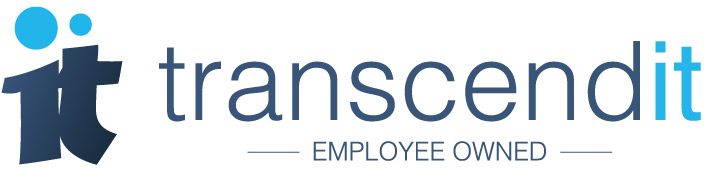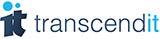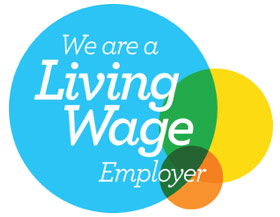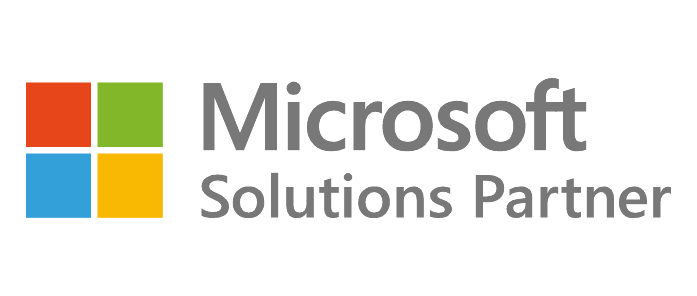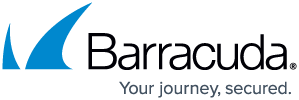Did you know that there is a whole host of keyboard shortcuts that could shave valuable milliseconds off your day? Here's Transcendit's pick of the keyboard shortcuts for Windows 10 that you won't know how you lived without.
1. Change the case when you've accidentally typed in capital letters (Shift+F3)
Wave goodbye to making frustrated noises at the computer and pressing the delete key angrily. In Microsoft Word or Powerpoint, just click or highlight some words, press Shift+F3 and you can toggle between all caps (LIKE THIS), initial caps (Like This) or lower case (like this). Definitely a game changer.
2. Align the current program to the left or the right (Windows key+Arrow key)
Stop trying to 'snap' a window to the side of the screen using your mouse. Just hit the Windows key and the left arrow to send it to the left, and view two windows on one screen. If you're a serious multi-tasker, you can then hit the Windows key and the up or down arrow to make it small enough to view four windows at once.
3. Lock your Windows machine (Windows key+L)
Who has time to go to the start menu and log off when you have a million windows open and its lunchtime? All you need to do is hold the Windows key and 'L' to lock your computer and send you back to the login screen.
4. Send an email in Outlook (Ctrl+Enter)
We've all been there, desperately trying to send that email before its too late. And at this moment, every second counts; to move from the keyboard to the mouse is far too time consuming. Just hold Ctrl and Enter and that email will whizz off to its recipient. Easy.
5. Open the last closed tab (Ctrl+Shift+T)
When you have something like twenty million tabs open on the same screen, its easy to accidentally close the wrong one. If you're using Internet Explorer or Google Chrome, all you actually need to do is hold Ctrl, Shift and 'T' and the most recently closed tab will pop back into existence. No extra effort required. (This may work on other browsers too!)
6. Highlight everything (Ctrl+A)
Are you still dragging your cursor about to highlight that Word document? If so, stop that - just press Ctrl and 'A' to highlight your entire document/email/Christmas list. Think of all the time you'll save.
7. Turn the screen upside down (Ctrl+Alt+Down arrow)
Ok, you can probably live without this one. To change an unsuspecting users screen upside down, just hit Ctrl, Alt and the down arrow. Unless your victim knows the keyboard shortcut (unlikely) they'll struggle to correct it by standing on their head until you put them out of their misery.