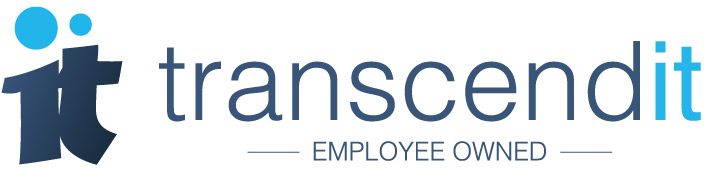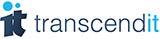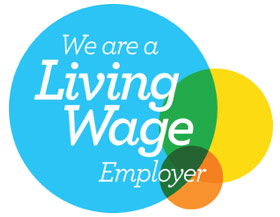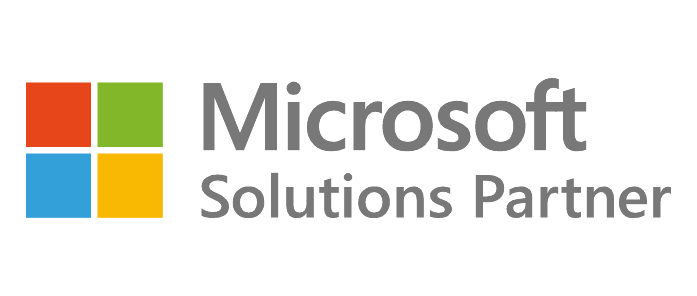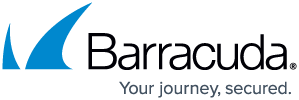One of our IT support engineers received a message from Google this month, congratulating them on a thousand views on their public photos...but to their knowledge, none of their photos were public. They then realised that every time they’d submitted a review for Google Maps, a photo that they’d taken at that location had been uploaded too.
Smile, you’re on Google Maps!
It seems that our support engineer isn’t alone. We looked into the issue and found lots of people had received the same emails announcing that their photos had received tons of views on Maps. For many, it was reportedly the first time they’d been informed that their photos were available publicly.
A brief search on the site support.google.com reveals a number of these worrying posts, titled, ‘Individual photos being shared without my permission’, ‘I just got a notification that my photo has 5500 views. I don't have any photos uploaded to maps’, ‘Why is Google maps/photo distributing my personal pictures across the internet without my permission’, ‘Why did Google share photos from my phone without my consent?’
A number of users claim they did not give their consent to upload anything to Google, that they’d never set up photo sharing on maps, and yet have received the emails and found their photos online.
Wait, is Google uploading my photos without my permission?
Honestly? Probably not. According to Google, they do not share private photos without your consent. Although we did find some evidence in the threads that this wasn’t an isolated issue, we’d expect the problem to be far more widespread if Google was uploading everyone’s private photos when they reviewed a location, or visited a new place.
Our best guess is that at one time or another, consent has been given for a single photo to be shared. It could be that a photo was shared with a friend or family member, who has then linked to it elsewhere, and views have accumulated that way. It might be that some of your privacy settings aren’t as locked down as you would like; particularly in the Contributions section of Google Maps.
How do I stop Google from uploading my photos?
If you’ve found that Google Maps is uploading your photos without you realising, or you’ve accumulated a lot of views on a photo you didn’t know was public, we’d recommend the following.
1. Delete the photo
You can remove a photo from Google Maps by opening the Google Maps application, heading to the menu (which looks like three lines), then to ‘Your Contributions’. Here you should be able to see all of the photos, feedback and ratings you’ve provided. To delete a photo, just head to ‘Photos’, find the photo you’d like to remove, and click ‘More’ in the top right corner. You should then see the option to ‘Delete this photo’.
2. Check your privacy settings for Google Maps
To check your privacy settings you’ll need to do a couple of things. First, in the Google Maps application, click the menu button (the three lines) and then head to ‘Settings’. If you scroll down, you should see ‘Personal Content’. At the top, turn off, ‘Show your Google Photos in Timeline’. Then scroll down to Photo Library, and you should be able to see a button that says, ‘Check for Photos’ and turn this off too.
Next, head to your device’s personal settings. On both a smartphone and a computer this will probably be represented by a small cog icon. On a computer, look for the Apps and Features, or Apps tab. Once you’ve found Google Maps, click Advanced. Here you should be able to manage permissions, and turn off any questionable features. On a smartphone, scroll down to the Google Maps app within settings, and under Photos, click Never to never allow Google Maps to access them.
3. Check your privacy settings on your photo apps
This is especially important if your photo app is Google Photos. Check your photo applications (in both the settings of the application itself, and the settings section of your device as above) and check the privacy settings. Be on the lookout for features which state that the app can always access your photos or upload your photos somewhere that you don’t access, even when the application isn’t in use. However, be aware that many photo apps automatically backup your photos to the cloud, so be wary you aren’t turning off a feature you need!
Still concerned?
If you’re a bit overwhelmed by all these settings, our IT support engineers will be more than happy to help talk you through your photo backup and your privacy settings - just give us a call on 0191 482 0444.
Tweet us @TranscenditUK