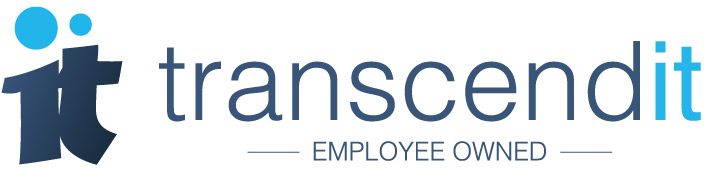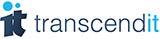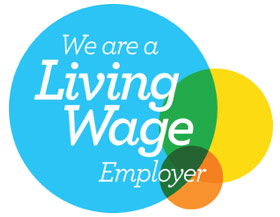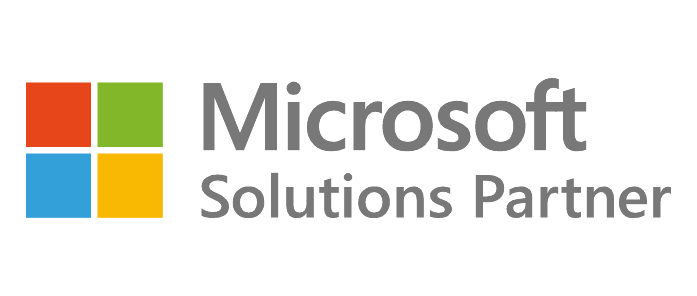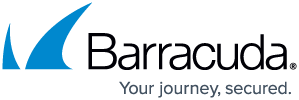Windows 11, Microsoft’s latest operating system, launched last October. If you’re currently running a PC with Windows 10, you’ve probably been prompted to update to Windows 11 for free. But what if your PC can’t handle the update?
How will I know if my PC can update or not?
If you want to know whether your PC can update to Windows 11, you can use their PC Health Check app. Although there were a few issues when the PC Health Check app first launched, Microsoft’s new version will do all of the leg work for you, and let you know why your PC isn’t compatible if it falls short of the system requirements.
If the PC Health Check app gives your PC a pass, you should be able to update. We’d recommend giving our article a read to help figure out whether updating to Windows 11 is the right move for you.
I’ve got an error message from PC Heath Check, now what?
If you’ve got an error message from PC Health Check, then it means that your PC does not meet the minimum system requirements for Windows 11. There are four possible error messages that you may have received, and we’ve reviewed each of them below to let you know exactly what they mean.
TPM 2.0 is a requirement for running Windows 11…
This error message is informing you that TPM 2.0 is a requirement for running Windows 11, and instructs you to check if TPM 2.0 is enabled. TPM stands for Trusted Platform Module, and it enhances computer security and privacy by protecting data through encryption and protecting authentication details.
TPM isn’t a new feature, and it was recommended in Windows 7 and Windows 10. However, this is the first time that Microsoft has made it a requirement for installing their operating system. By ensuring that Windows 11 users all have TPM 2.0 enabled, it makes their systems more secure, and more difficult for hackers to enter.
You can check whether your PC has TPM 2.0 by following the steps here. If it’s disabled, you just need to enable it in order to update to Windows 11. If it doesn’t have TPM 2.0, you’ll either need your IT support engineer to add it, or get a new PC to update to Windows 11.
The system disk needs to be 64 GB or larger…
This error message informs you that the system disk needs to be 64 GB or larger in order to run Windows 11. This means that there isn’t enough storage space on your PC in order to install Windows 11. You can check the size of your system disk by going to Settings, then System, then Storage.
You should be able to see ‘Local Disk (C:), followed by a number. This is the size of your hard drive, and to run Windows 11 it needs to be larger than 64 GB. If it isn’t, then to update to Windows 11 you’ll need to add more storage to your PC, or get a new PC.
The processor isn’t supported for Windows 11…
This error message informs you that the processor isn’t supported for Windows 11. A processor, otherwise known as a CPU, is a key part of the way that a PC understands information and follows instructions. An older or outdated processor means that your PC is going to take longer to follow instructions.
If this is the error message you’ve received, it means that Windows 11 isn’t going to run on your PC, because your processor isn’t good enough. We’d recommend continuing to run Windows 10, and getting a new PC before the support for Windows 10 ends in 2025.
The PC must support Secure Boot…
This error message informs you that your PC must support Secure Boot. Secure Boot is a security feature which prevents your PC from installing, using and ‘booting up’ software that isn’t trusted by the PC manufacturer. This is one of the ways that Microsoft is stopping malware from getting onto your machine.
You can check whether your PC has Secure Boot enabled by heading to Settings, Update & Security, Windows Security, Device Security and then looking for the heading ‘Secure Boot’. This needs to be on in order to install Windows 11.
I’m still having trouble updating
If your PC does not meet the requirements for Windows 11, we recommend sticking with Windows 10 for now. Microsoft will continue supporting devices with Windows 10, meaning you’ll get all of the security updates and patches, until 2025.
If you’re having trouble navigating these error messages, give us a call. Our IT support engineers will be more than happy to talk you through Windows 11, and help you figure out if you should update.
Give us a call on 0191 482 0444