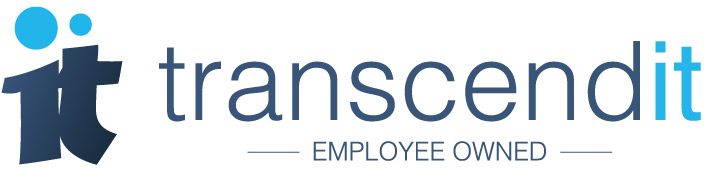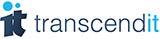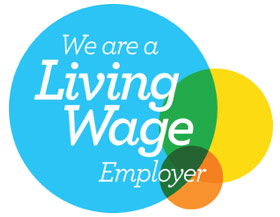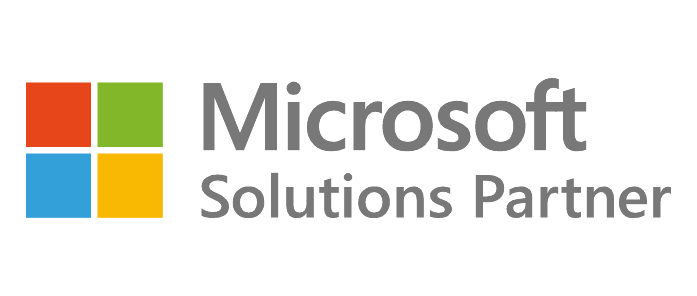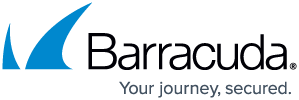Have you recently purchased a new computer and realised that you can't create a word document or a spreadsheet? Generally machines don’t come with Word, Powerpoint, Excel or the rest of the Microsoft Office products, but for personal users, there are a few options for getting Microsoft 365 onto your machine.
Office 365 to Microsoft 365: A quick note about Microsoft rebranding
Microsoft recently rebranded some of their Office 365 commercial plans, which are now called Microsoft 365. This won’t affect the price or the content of these products, it’s simply a name change to illustrate that new apps and services have been added such as Microsoft Teams, Streams, Forms and Planner. You can find out more about these changes in their blog post here. As such, in this article we’ll be using the new name, Microsoft 365.
Transfer the license from your old computer
If your old computer or laptop has a license for Microsoft Office, it might be possible to move the license across to your new machine. This might not be possible depending on the version of Microsoft Office; it has to be compatible with the software on your new PC, and not be tied to the machine it is installed on. However, if it is compatible, it is possible to deactivate Microsoft Office on your old machine, and use the license key or installation disk to install it onto your new machine. You can find out how to transfer a Microsoft Office license here.
Purchase a new licence
If you don’t have a Microsoft Office license which is compatible with your new machine, you’ll need to purchase a new license. There are a couple of different ways for doing this for personal users; if you’re a business and have a number of different computers which you need a license for, you’ll need to consult with your IT support team. They will be able to assist you in deciding which of these options makes the most sense for your company.
One time purchase
The first option that personal users have for getting Word, Powerpont, Excel on their machine is by making a one time purchase. Office Home and Student is a one time purchase for a single device, which makes it ideal for users who want to get going with the basics of Microsoft Office with a single payment. It’s around £110, depending on where it is purchased from.
The great thing about a one time purchase of Office Home and Student is that there are no ongoing costs; you have the licence forever. However, there are a number of downsides. Once installed on a machine, the license will always be tied to that machine; you aren’t able to transfer the license if you purchase a new machine in the future. You’re also not entitled to any newer versions of Microsoft Office; you’re only entitled to the version that you have purchased.
Microsoft 365
The second option for personal users is Microsoft 365 (previously known as Office 365). With Microsoft 365 you do get a lot more for your money; unlike Office Home and Student which only comes with Word, Powerpoint and Excel, Microsoft 365 also includes a bunch of other applications such as Outlook, Publisher and OneNote. You’re also not restricted to a single device; you can install Microsoft 365 on up to five devices. This is particularly useful if you have a PC and a laptop, or you need these applications on your phone or tablet.
With Microsoft 365 you’re also always entitled to the latest software. If Microsoft releases a new version of Word, for example, your version of Word will be updated too. However, Microsoft 365 is a subscription service, and not a one time purchase. You can choose to pay yearly, which is £60, or monthly, which is £6. There is also the option of Microsoft 365 Family, which can support up to 6 users and is £79.99 for the year, or £7.99 a month.
So which option is right for me?
If you’re not sure which direction to go in with Microsoft Office, we’d recommend you talk to one of our IT support engineers. They’ll be happy to talk you through your options, and help you to decide whether Microsoft 365 or a one time purchase would best meet your requirements.
Tweet us @TranscenditUK