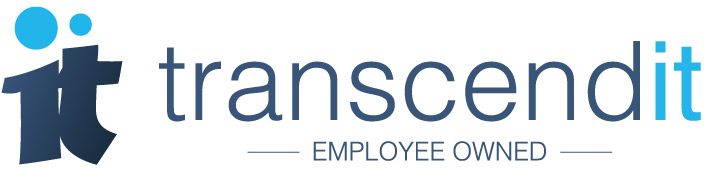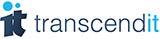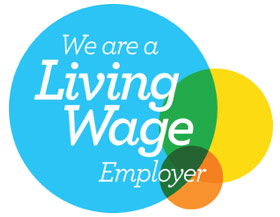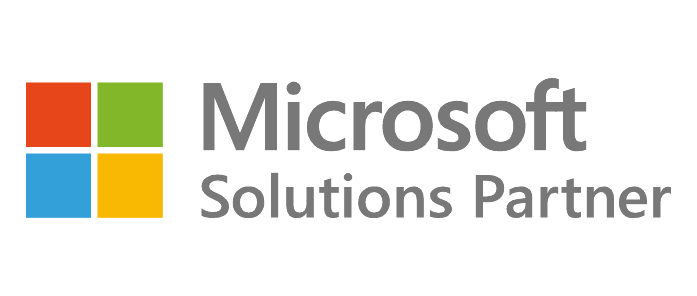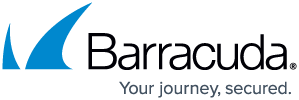Windows 11 launched on 5th October, and if you’re currently using Windows 10 you might have received an alert encouraging you to update for free. There are a huge number of benefits to updating to Windows 11, but that doesn’t mean that it’s right for everyone. Don’t panic, we have all the information you need to make a decision.
What is Windows 11?
Windows 11 is the latest offering from Microsoft. Rather than the smaller updates that your PC does every now and again, Windows 11 is a much larger update. It’s essentially an entire overhaul of the operating system, and is the successor to Windows 10, which was released in 2015.
For users, this means there’ll be new features as well as some aesthetic changes, which you can find out about here.
Can my device support Windows 11?
The first thing you’ll need to check is whether your device can run Windows 11. To do this you’ll need to download the PC Health Check app from Microsoft; scroll to the bottom of this page until you see ‘Check for compatibility’, and then click ‘Download PC Health Check App’. Agree to the license terms and install the program, and then click open.
When you’ve opened the PC Health Check App, there should be a banner at the top that says ‘Introducing Windows 11’. If you select, ‘Check Now’, the app will tell you whether your device currently meets the system requirements for Windows 11.
If your device doesn’t meet the system requirements for Windows 11, you can still install the operating system. However, Microsoft has suggested that if you install Windows 11 this way, you may not be eligible for security updates, one of the most important reasons to update.
Ultimately, if the PC Health Check App states that your device doesn’t meet the minimum requirements, we’d advise against updating to Windows 11 at this time. Windows 10 will be supported for another 4 years, so your device is still going to get all the security patches and protection.
What about apps and additional devices?
If your device does meet the minimum requirements for Windows 11, then you need to think about the applications, hardware, software and connected devices that you use on a daily basis. Devices such as printers, scanners, and servers must also meet the minimum requirements for Windows 11, otherwise they may not work after the update.
Microsoft has stated that if you’re currently running Windows 10, there shouldn’t be any issues with devices like printers. However, we’d encourage businesses to speak to their IT support team before updating, just to ensure there are no nasty surprises.
All my devices and apps work with Windows 11, so should I update?
Windows 11 is offering a few nice features that both personal and professional users will benefit from; snap layouts, for example, make using multiple screens or windows much easier. Windows 11 is also going to provide you with the very latest security.
If you’re looking into purchasing a new machine, then we’d definitely recommend getting a device with Windows 11.
Can I go back to Windows 10?
If you don’t get on with Windows 11, there is the option to downgrade back to Windows 11. Users should be aware that you can only rollback to Windows 10 within the first 10 days of Windows 11 being installed; after that, you will have to backup your PC and do a fresh installation of Windows 10.
Microsoft has stated that in October 2025, Windows 10 will reach its end of life, which will mean that they will no longer offer security updates, fixes and patches. This support is really important, and ensures that your device is protected against viruses, malware and other security vulnerabilities. Eventually, updating to Windows 11 will be the safest option.
Still not sure about whether to update to Windows 11? Give us a call on 0191 482 0444