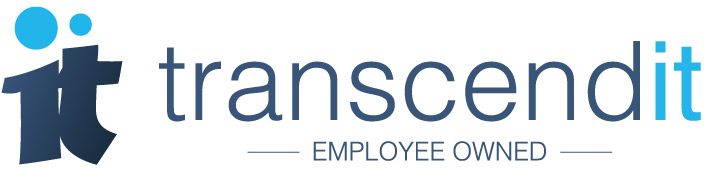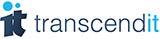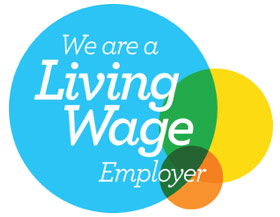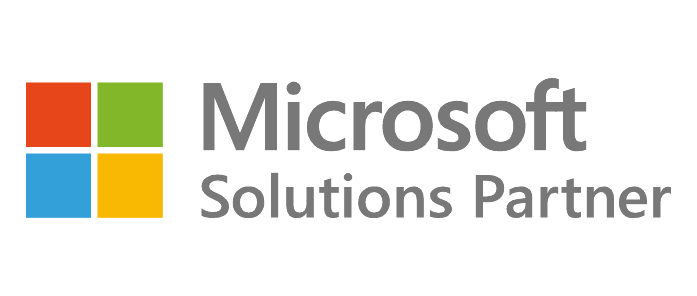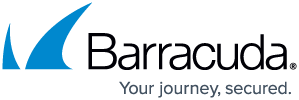Thanks to iOS 11, you can now customise the control centre, type to Siri and make your photos and videos look even better than before - but what else has Apple given us in their latest update? Here's our favourite weird and wonderful features of iOS 11.
Type with one hand
Are you struggling to text and drink your coffee at the same time? If you are then this new feature could be the solution. You can open this temporarily by holding the 'emoji' button until two additional keyboards appear for you to select.
If you'd prefer a one handed keyboard permanently, you can head to settings, then general, then keyboard, and finally one-handed keyboards. Here you can shift the keyboard to the left or to the right, making it much easier to multitask.
Scrawl all over your screenshots
You might have noticed that when you take a screenshot in iOS 11, you no longer get the 'camera flash' of iOS 10. Now your screenshot will turn into a thumbnail in the bottom left corner of your screen.
Tap that thumbnail, and you'll be taken to a Microsoft Paint style application where you can edit it. You can add text, different shapes and doodles to it, as well magnify sections and crop bits out; the screenshot can then be saved to your photos, or deleted if you've made a real mess of it.
Take next level Notes
If you're a notorious note-taker, you'll love this revamp to Notes in iOS 11. You can now write your notes in tables as well as bullet points, pin important notes to the top of your list, and scan documents into notes too.
You can also select which paper type you'd like to jot your notes on; squared paper, lined or plain. If you're already using a note taking app you might find this a little lacking, but its a welcome update for the rest of us.
Drag and drop text
Isn't it annoying when you're drafting a very important email/text/dating site message, and you have to cut and paste a sentence because it sounds better elsewhere? Well, whether you're a regular re-drafter or not, Apple have made this easier.
Now simply highlight the section of text you want to move, give it a tap and drag it to the right place to save valuable seconds. We did have a go with this feature, and on an iPhone 5s we found it notoriously fiddly; it might be a more welcome addition to iPad users. We'll probably just stick to cutting and pasting.
Share your Wi-Fi password
This is a cool little feature, and a great solution to the annoyance of spelling out your Wi-Fi password to people. Now instead of reciting the mess of letters and numbers off the back of your router, anyone wanting to scrounge your Wi-Fi just has to attempt to connect, and hold their phone next to yours.
You'll get a push notification, letting you know that the person wants to join your network. If you don't have a problem with that, hit 'Share Password' at the bottom of your screen and they're automatically signed in - with no typing whatsoever. However, they must be saved to your contacts, and they have to be using iOS 11 too.
Emergency SOS
This feature allows you to call 999 quickly and easily. Head to Settings, and then scroll down to 'Emergency SOS' to turn this feature on. You can then hit the sleep/wake button five times in a row to automatically call emergency services. Apple advises that you might have to specify an emergency service to dial if you're trying to use this feature in certain regions.
Take a video of your screen
Screen recording is a nifty new addition to iOS 11, essentially allowing you to take a video of whatever you do on your screen. Just got to Settings, then Control Centre, then Customize Controls to add it to your control centre. Then swipe up, and hit the button; it'll give you a countdown and then start recording. You can turn the microphone on and off while you're recording the screen too.
If you can't stand iOS 11 and want to downgrade, find instructions on how to do it here.