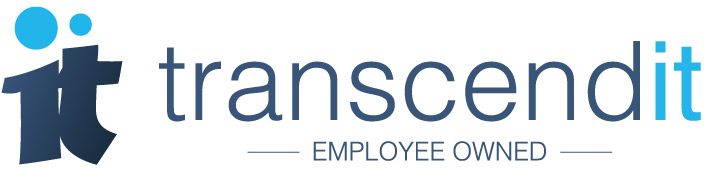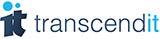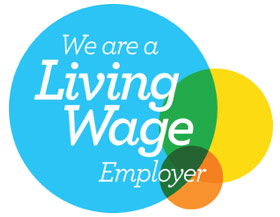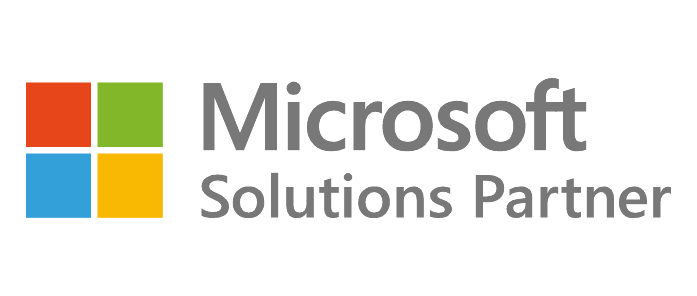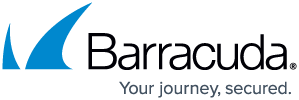If you want a quick way of proving your vaccine status, order repeat prescriptions or book and manage appointments, you might be interested in downloading the NHS app.
The NHS app vs. the NHS covid-19 app
Although they have very similar names, the NHS app and the NHS covid-19 app are two separate applications.
The NHS covid-19 app is the application that you may be using for Test and Trace, and allows you to check into venues, find out the covid restrictions in your area, check your symptoms, and enter test results from any lateral flow tests that you take. The function of the NHS covid-19 app is contact tracing; indicating to you whether you’ve been close to someone who has tested positive, and as such need to self-isolate.
The NHS app is the official application for NHS services, and isn’t focused on covid-19. However, one of the most important features of the NHS app is that it allows you to prove your vaccine status. You can also check your health record, book and manage appointments with your GP and other NHS services, get health information and advice, and even manage your organ donor decision.
If you’re using an Apple device, you can download the NHS application from the App store here. If you’re on Android, then you can get it from Google Play here.
Getting started with the NHS app
The first thing that the NHS app will prompt you to do is set up a login. You will need your email address and a mobile phone number. Just enter this information when prompted, and you’ll be emailed a six digit security code to enter on the next screen. This is just to verify that the email address you are using is one you have access to.
Then you’ll be texted another six digit security code, this time to verify that the mobile phone number you’ve entered is one which you have access to. Enter this on the next screen, and you’ll have created your NHS login.
Logging into the app
The app will require two-factor authentication in order for you to login. This means that every time you login, you’ll be texted a six digit security code in order to get access. Alternatively, you can check a box at this point to ask the NHS app to remember you on this device. You should not check this on shared devices.
You can also use fingerprint unlock, Touch ID or Face ID in order to access the NHS app. Once you’re logged in, go to ‘More’ and then select the login method you’d like to use. This is called logging in with biometrics, in other words, something that you are (your face, or your fingertip).
Verifying your identity
As accessing your health record and appointments involves a lot of personally identifiable information, the NHS app requires you to verify your identity in order to get full access. If you haven’t done this already, you should see a message that reads, ‘Prove your identity to get full access.’ This is an important step, because without it you won’t be able to access your ‘NHS COVID Pass’ for travel abroad, and that’s how you prove your vaccine status.
To verify your identity, you’ll need to submit a form of photo I.D. This can be a passport, a driving license, a European driving license, a European national identity card, or a UK residence card. When prompted, give the app permission to access your camera and microphone. The app will take you through the process of photographing your I.D. Make sure you do not cover the corners, and you can clearly see all the text and the image.
You will also be required to record a short video of your face. At time of writing, you are also required to read a number out loud, which is provided to you by the NHS app. This is so that the NHS can match your photo I.D. to your face, and verify the video that you submit.
Once submitted, this should be approved within two hours, although it may take longer at peak times.
You’re all set!
If there are any issues with your I.D. or any information you have submitted, the NHS app will contact you by email. Once you’ve proved who you are, you’re able to access your NHS COVID pass, and prove your vaccination status in order to travel abroad and attend trial events.
Tweet us @TranscenditUK