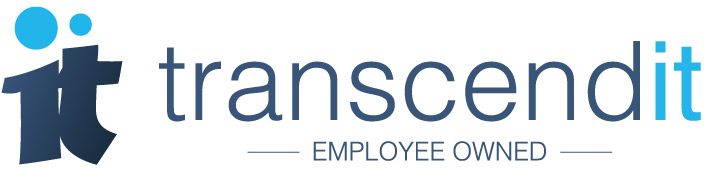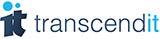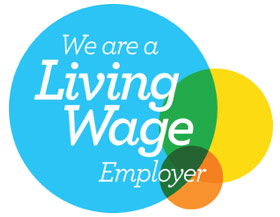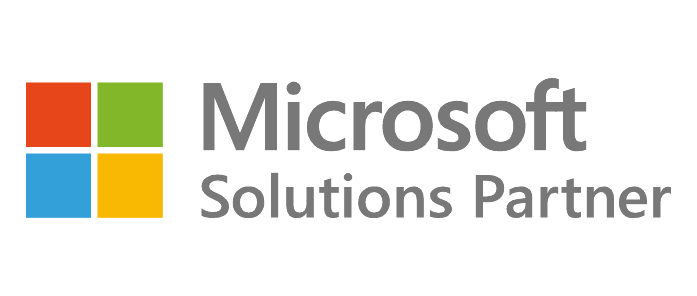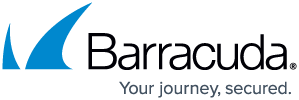Pop ups have been around since the dawn of the internet, when you couldn’t even visit a website without your screen being crowded with ads. Now, they’re claiming that your device or your machine has a virus in the hopes that you’ll click.
The fake virus alert scam
The fake virus alert scam often appears on web pages, particularly on less than trustworthy websites. It usually surfaces as a pop up alert, looking like it comes from your computer, or appearing on a web page, stating that your computer or device has a virus and you can click on the pop up to remove it.
Often these scams will use big brands and names like Google, Apple or Microsoft to make the pop up look more legitimate, or imply that they have performed some kind of scan on your device. Unfortunately, the pop up itself is usually laden with malware, and clicking any part of it is likely to install the virus that a user is desperately trying to avoid.
How to (safely) shut down a pop up
With pop up virus alerts, closing them can be tricky. This is because clicking on the pop up can trigger a download, or can take you to a page which triggers a download. The perpetrators of these kinds of scams want you to click, so they might add something that looks like a button to the pop up and hope that you click it by mistake. These can be:
-
‘Yes’ or ‘No’ buttons in the body of the pop up, particularly where the pop up has asked you a question
-
A ‘X’ that looks like it might close the pop up
-
Words that suggest they might close the pop up, like ‘Ignore’ or ‘Skip’
-
Words which imply they could get rid of malware, like ‘Remove’ or ‘Uninstall’
When you see a pop up on your phone or computer, look at it carefully. When the pop up has opened a new tab or web page, you should close the page entirely. Where the pop up has appeared on a tab or web page that you already had open, you should look for a ‘X’ that is outside of the pop up, not within the pop up itself.
It’s still here, what should I do?
If the pop up is remaining on your screen, or keeps reappearing, it might suggest that you have downloaded some malware and the pop up is on your machine or device, rather than on a web page or somewhere online. In this case, you should do the following:
-
Close all remaining tabs and web pages
Make sure all of the websites and pages you have open are closed, without clicking the pop up itself. If you’re struggling to do this on a machine, you can open Task Manager on your Windows machine, or the Activity Centre from your Apple machine, and close the tabs from there. -
Run your antivirus software
Then you should run a full scan of your device. On Windows machines, you can perform a scan from Virus & Threat Protections > Scan options. We’d advise a Microsoft Defender Antivirus scan, followed by a full scan. Apple users should use XProtect, and follow instructions. -
Remove any malware
After the scan has been completed, your antivirus software should flag any suspicious downloads or applications. Follow the instructions provided by your antivirus software, and delete any files or programs that the software has identified as malware. -
If it reappears, contact IT support
If, after scanning your device, you’re still noticing the pop up, or your computer or device is acting strangely, contact your IT support service. They will be able to fully investigate your systems, find any malicious software, and remove it.